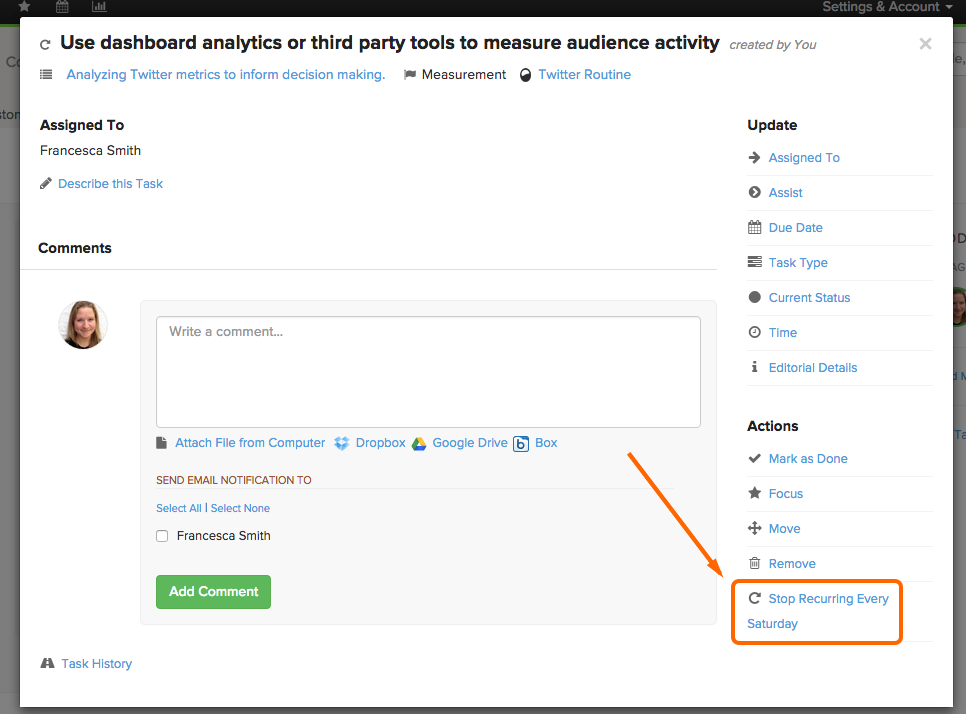On the Tasks page, click the task name to open up the details. At the bottom right, click Stop Recurring.
Note that changing the due date of a task will not stop the task from recurring.
Changing a due date will only change when the next task is due, but all future tasks will recur on your schedule. For example, if you set a task to recur every Monday, but set the due date as a Wednesday, the first task will be due on Wednesday. Once you complete that task, the next task that automatically generates will be due on Monday.